- DIY
- A
Testing a local computer network and the Internet using Flipper Zero with an external module
Testing a laid local computer network or the Internet, at home, in the office, and many other places, is always relevant. One of these ideas turned out to be feasible on the flipper. With the help of a special module — W5500, you can check the internet cable for connection to a local computer network or the Internet, as well as get an IP address via DHCP and measure ping.
Below we will get acquainted with the assembly of the module, install the application for work, and test the internet cable.
We will need:
Breadboard (can be purchased on the official website - link.
Cheap Chinese W5500 module. The lite version with 3.3v power or the regular 5v version will do link.
Soldering iron, solder, connecting wires.
P.S. - You can also connect the module without a breadboard, using wires with connectors, which can be found for sale under the names jumper wire, DuPont wire, or “wires for Arduino”.
The connection diagram is shown below.
Let's start assembling.
Solder the connector pins from the breadboard kit into the breadboard.
Install the W5500 module into the board and solder its contacts. It is important to ensure that the module's contacts do not short-circuit each other. In this case, the lite version of the module can be perfectly placed in the center of the board. After soldering, shorten the module's legs with wire cutters.
Route and solder the wires from the connectors to the module's contacts according to the diagram.
Module testing.
We need to install the application on the Flipper, it can be installed, for example, via link.
Before proceeding, make sure you have the latest version of the official firmware installed!
More details on how to update the firmware.
We connect the flipper to the computer, open the link indicated above in a Chromium-based browser, for example, Google Chrome (WebSerial support is important), make sure that qFlipper is closed (it will interfere with the connection on the site)
Now click the Install button to the right of the application name at the top of the page, the application will be installed in the Apps -> GPIO folder
You can also install the application without a computer through the mobile Flipper application by connecting to the flipper via Bluetooth.
To do this, turn on Bluetooth in the flipper settings, turn it on on your smartphone, install the official Flipper app (in the App Store or Google Play).
We connect the flipper to the application, on the main page of the application select Connect and select the flipper, a pin code request will appear, enter the pin code shown on the flipper screen.
Wait for the synchronization to complete and go to the Apps section.
If the module initialization was successful, we continue testing. Carefully connect the ethernet cable with the RJ45 connector to the module's port, the green and orange LEDs located directly on the port will start blinking, wait for the green LED to light up steadily.
Press [dhcp] or [static] - (pre-configure the static IP address in the application by pressing right in the static menu) and thus obtain the IP address in the network.
If the address is obtained, press [ping] and observe the result. The cable is intact, network access is available.
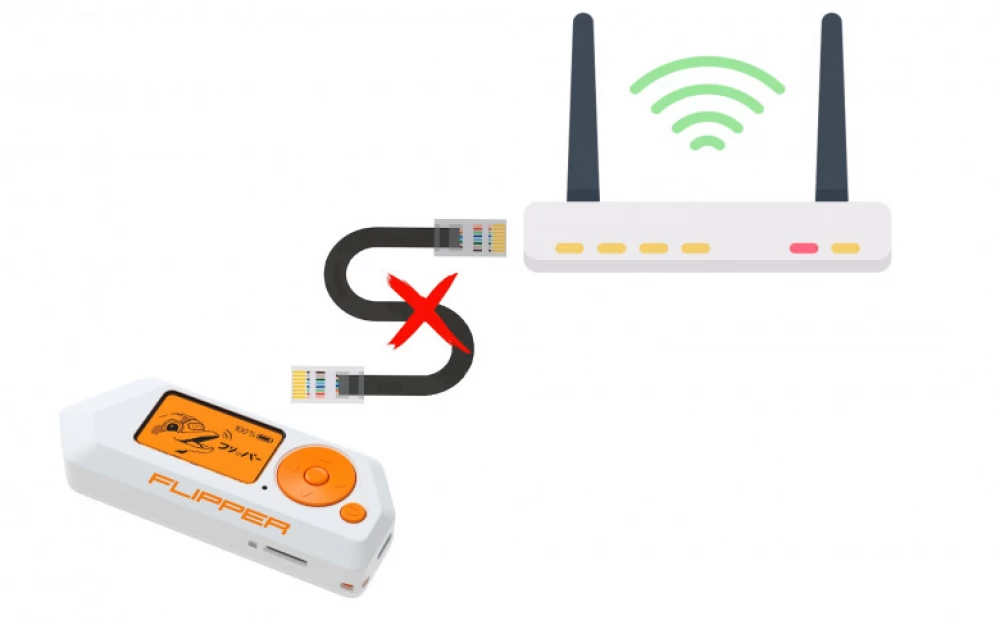
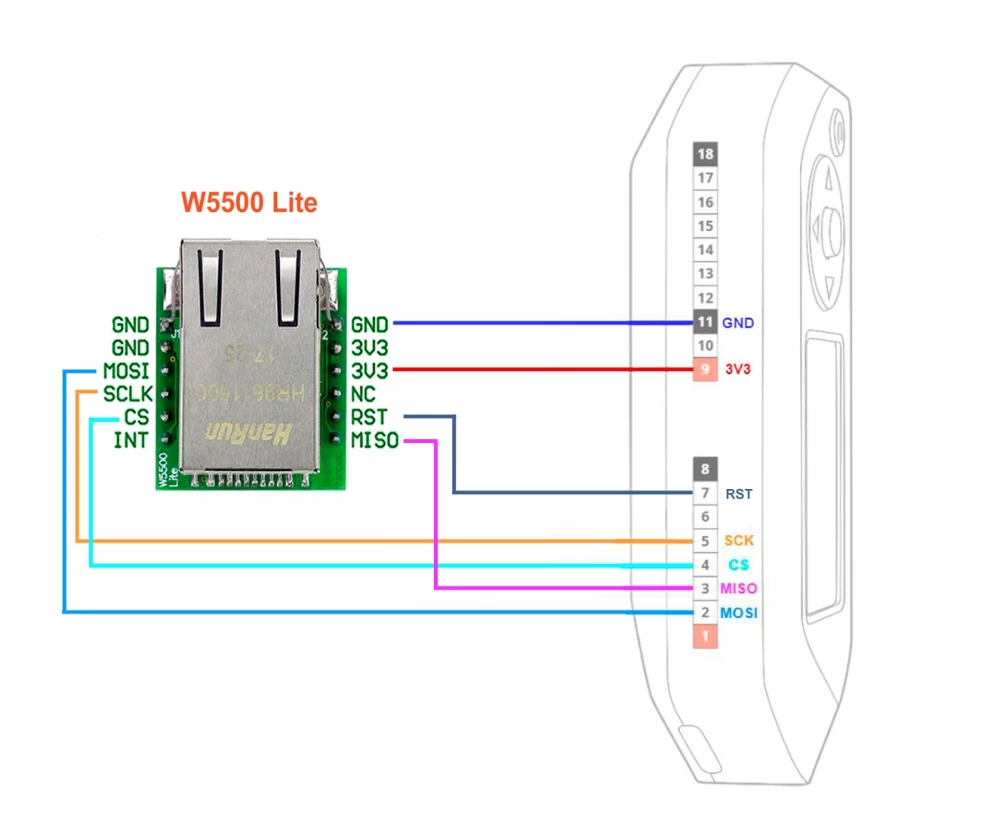


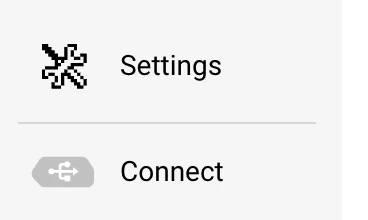
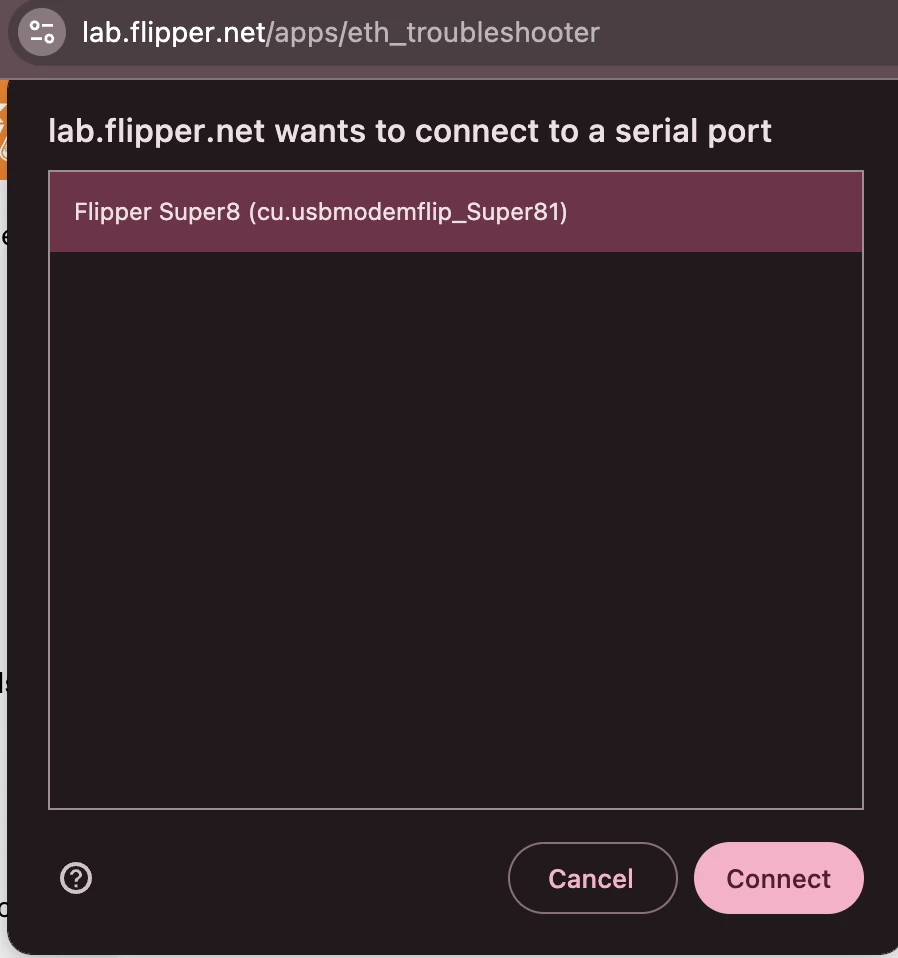
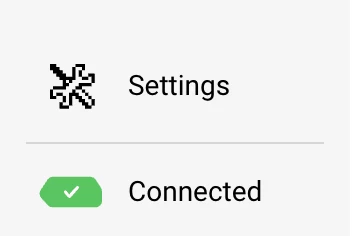
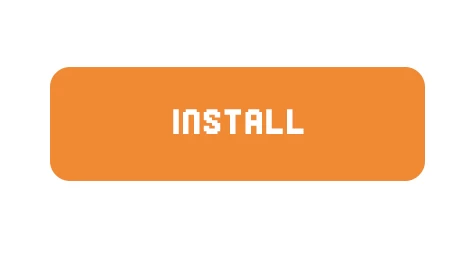
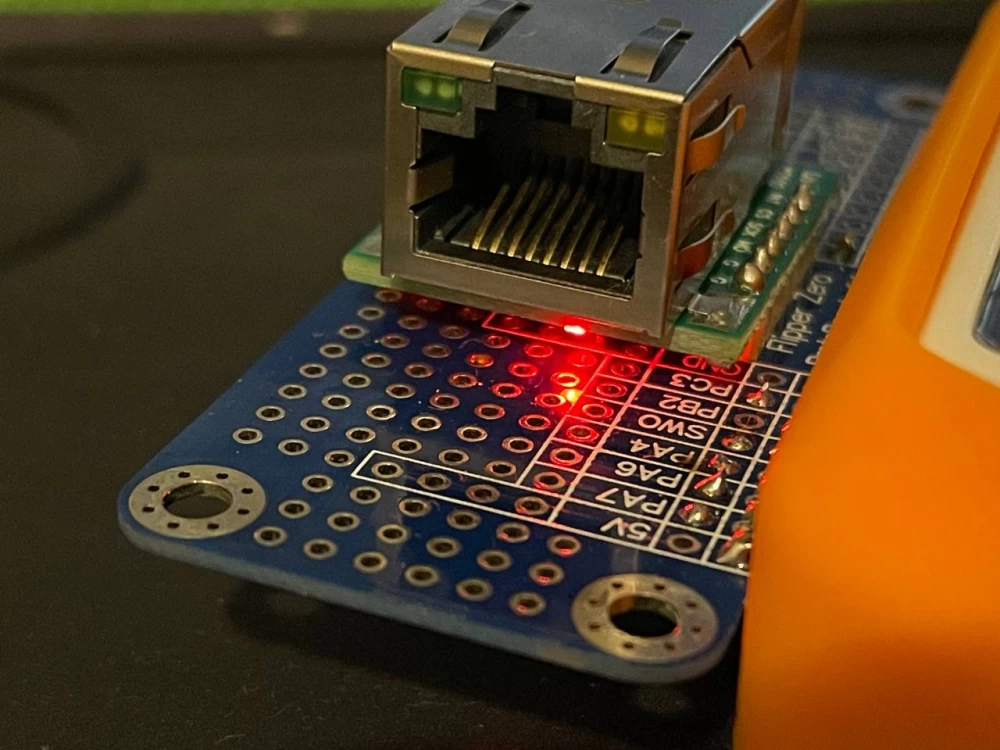


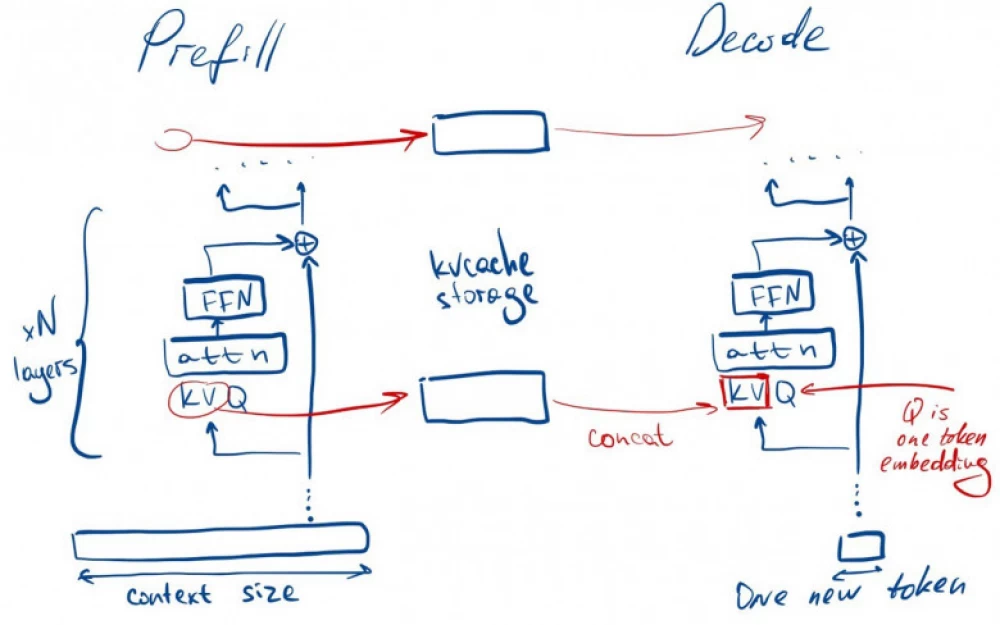


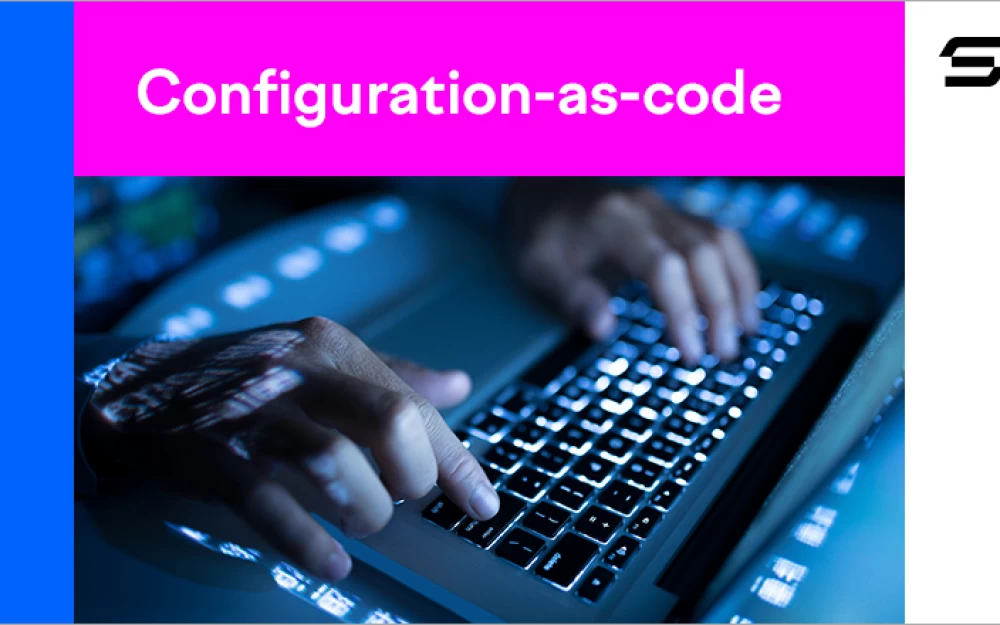




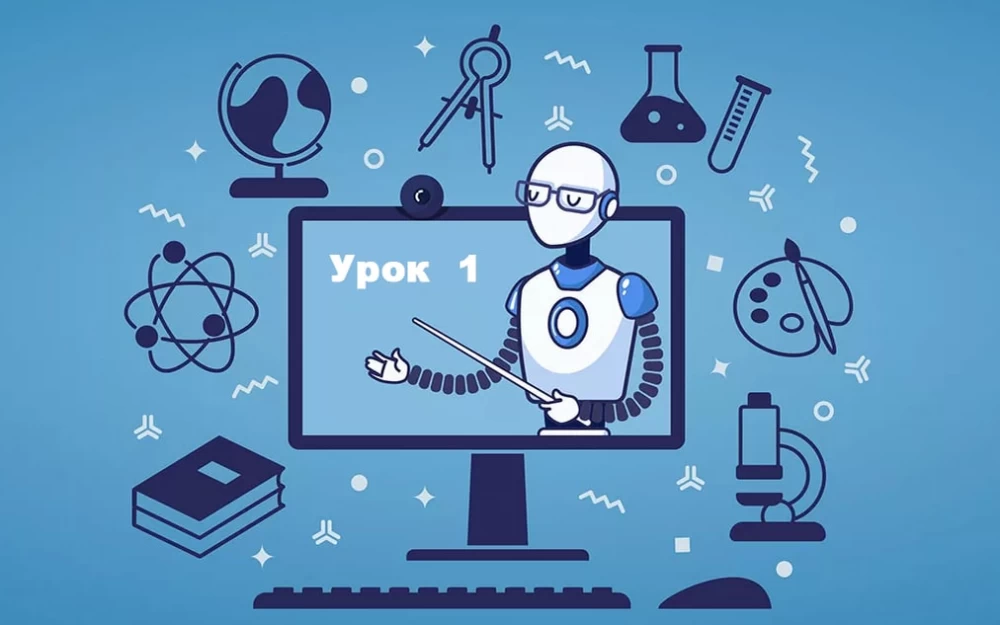
Write comment