- Software
- A
Unusual beast: Desktop2 graphical shell for MS-DOS
Hello, tekkix! This is Anton Komarov from MTS Digital. Today, a bit of nostalgia again - let's talk about Desktop2.
Imagine it's the mid-90s. You flip the power switch on your PC with an Intel 486DX2 processor. The hard drive spindle buzzes, the floppy drive cheerfully grunts with its stepper motor, and His Majesty MS-DOS appears on the display. Just a black screen and a command line where you can enter commands. Obviously, you can't get far with this, so many users had some kind of Norton Commander. And to enjoy a real graphical interface, you could get one of the first versions of Windows — for example, 3.11.
That time has long passed, and only now, studying various materials on the web, I came across an interesting graphical shell of those times. It was called Desktop2 and was created by the German programmer Felix Ritter in 1998. Details — traditionally under the cut.
Who was first
It is now quite difficult to figure out which company first adopted the graphical user interface. Some might say it was Xerox, which implemented the GUI in the Xerox Alto computer. Others will say that the trend was set by Apple Lisa. Still others will recall AmigaOS, created for the Amiga PC. Most operating system developers of that time not only borrowed the concept of the graphical interface itself but also made their own implementations of individual elements that they spied on from competitors.
The first versions of Windows were not operating systems in the usual sense. They can be called shells that significantly expand the capabilities of MS-DOS. They added a graphical interface and multitasking, took over memory management functions and available input-output interfaces. In addition, it was possible to conveniently work with files, and also run applications created both for DOS and already for Windows.
But Microsoft was not the only company that created a graphical interface for MS-DOS. Other developers, seeing the quite specific success of Windows 3.XX, tried to create alternative shells. One of them will be discussed today.
Installation
Now we use broadband connections that allow us to download gigabytes of data in a couple of minutes. Or capacious disk drives, which are measured in tens of terabytes. Previously, software was often distributed on floppy disks. For example, the MS-DOS 6.22 distribution took up 3 standard 1.44” disks, and Windows 3.11 took up as many as 8 disks. The Desktop2 installer fit on just one floppy disk, taking up less than 800 KB. Not bad for a full-fledged graphical shell with a bunch of programs, which I will talk about further.
Before running the installer, you need to make sure that your computer has MS-DOS version 3.3 or higher. Plus, it is worth pre-loading the mouse driver. The fact is that the full potential of the shell is revealed precisely when using a mouse, although theoretically you can get by with just a keyboard.
I can recommend a driver from the old-dos.ru resource collection, which perfectly detects standard Microsoft mice, as well as emulated ones in the same PCem. When all preparations are complete, we switch to the floppy disk with the installer and run it using INSTALL.BAT:
Here it is suggested to specify the location on the disk where the shell files will be copied. You can check the box and write the DBD command call for startup from DOS, so you don't have to manually call the executable file by its full path. After pressing the Start button, the copying will begin. Each stage of the installation is visualized by separate status bars:
First launch
Immediately after the installation is complete, the installer will automatically launch Desktop2, and we will see the main window of the shell. The gray heavily drinking kolobok with a red nose looks especially funny:
Desktop2 has two main modes: Program Manager and File Manager. What we see on the screen by default is the Program Manager with the desktop, which is still empty. The second mode is File Manager. It allows you to perform many actions on files and directories:
It feels like the creator of the shell has fully appreciated the advantages of dual-pane file managers like Norton Commander and did not reinvent the wheel. At the same time, it is clearly indicated that the left panel is the source, and the right panel is the receiver. This helps avoid confusion, instead of the banal Left and Right.
The top panel with buttons is responsible for displaying and selecting elements, changing the active disk. The bottom one provides control over files and directories. Moreover, with the help of the bottom panel, you can call up additional menus, for example, actions on the disk:
It may seem that the first View DOS button will switch us to console mode, but this is not the case. This button only shows what is currently displayed in the DOS console, allowing you to look at it, but by pressing any key, return to the graphical shell. This is a good option when an error occurs and you need to look at the output, but at the same time not close the shell.
Utilities and Programs
It is also interesting that in Desktop2 there is an opportunity to see how much space is occupied on a particular disk drive. And also perform the necessary actions, for example, format or check for errors:
Another unusual item is Freshen. The fact is that all floppy disks lose their magnetic charge over time and there is a risk of data loss. So you could copy the contents to the hard drive and then give the Freshen command, which will overwrite each sector several times and thereby "refresh" it, restoring magnetization. The utility reads each overwritten sector and shows detailed statistics for each of them. Then you can format the floppy disk and write the data again.
In addition, Desktop2 came with a handy text editor:
It looks pretty good. It also provides advanced editing features such as X-Edit and Prg-Mode. The first allows you to copy and paste text using the left and right mouse buttons, and the second automatically indents lines. There is also a text search function and the ability to jump to the desired section of the file by line number.
After closing the editor, I walked away from the computer for a few minutes, and when I returned, I saw the following funny picture:
Screensavers are not so popular now. Previously, during the dominance of CRT monitors, such programs were supplied with almost any operating system with a GUI. To prevent the kinescope from burning out. In Desktop2, the screen was divided into many fragments that constantly moved and did not allow the screen phosphor to burn out. In addition to the main Puzzle screensaver, there is another one that consists of colorful stripes randomly jumping across the screen:
It seems like I've seen this somewhere before. This screensaver is very similar to Bezier from Windows 95, but much faster and not as impressive:
Then I decided to go into the settings:
Here you need to pay attention to the color of the OK button. If the author had something to do with Chinese culture, it would still make sense. But here it is just an illustration for any novice UI designer in the style of "how not to do it".
The settings themselves are quite sparse. You can change the mouse pointer speed, desktop color, select the same screensaver, or set the current date/time. In addition, you can set which application (File Manager or Program Manager) will open by default.
Looking at the Exit button again, I felt déjà vu. I've definitely seen this somewhere. It seems that the author looked at the card backs of solitaire in Windows 3.11 and decided to create something similar:
Indeed, why sit in a dull gray world when there is a bright and beautiful world outside the door. But the user's expectations will not be met: by pressing this wonderful button, we return to the MS-DOS console. In the installer, we were honestly warned in the picture that upon exit we would end up in DOS. Here, however, there is a complete cognitive dissonance. Interestingly, when exiting, the system will ask us whether to save the current state of the desktop.
Summing up
Having thoroughly studied Desktop2, I realized that this shell has many advantages, but also quite a few disadvantages. Firstly, it is a shell, not a full-fledged operating system. It does not bring anything beyond what MS-DOS can do. Yes, it allows you to conveniently manage files, find the necessary information, and easily edit some config. It has a bunch of useful utilities that help quickly format a floppy disk, listen to a music CD, or launch the desired program with just a click of the mouse. This is very cool, but on the other hand, Windows 3.11 could do the same.
Secondly, it was originally a commercial product that was planned to be sold. Alas, Desktop2 never reached this level. With the release of Windows 95, it became clear that DOS's time was rapidly running out. And against the backdrop of its polished graphical interface by the standards of those years, products like Desktop2 immediately look archaic. This led to the author opening the source code and making it available to everyone.
Thirdly, the design is clearly not for everyday use. I liked both the text editor and even the file manager, but let's be honest — Norton Commander for old computers is somehow more familiar. This, by the way, led to the fact that I still use Far Manager, which for me remains the benchmark.
At the same time, it must be admitted that the author of Desktop2 managed to make his product compact and functional. This was valuable in those years. Well, now it is an interesting digital artifact in our constantly changing world.
Have you ever worked with such a shell for DOS? I look forward to your comments.


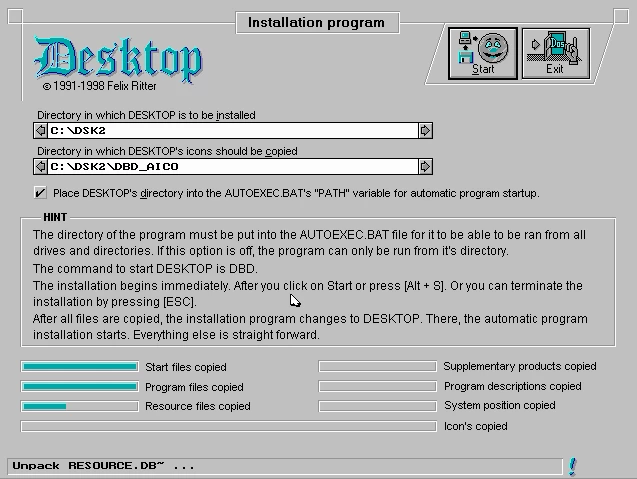
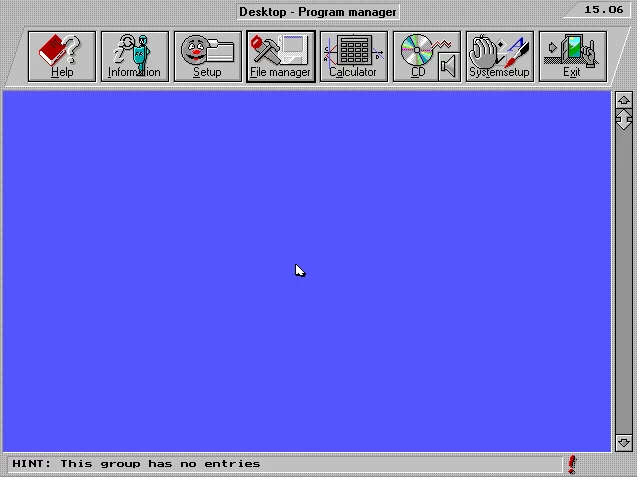


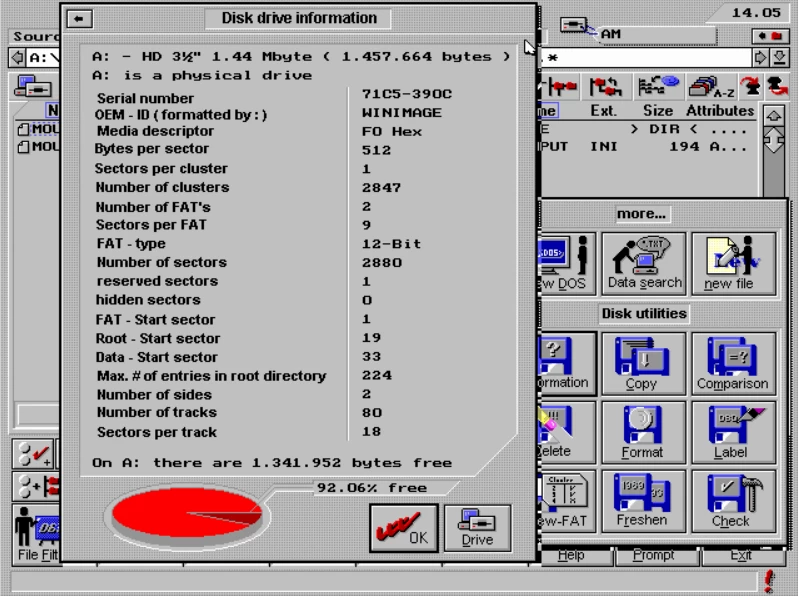

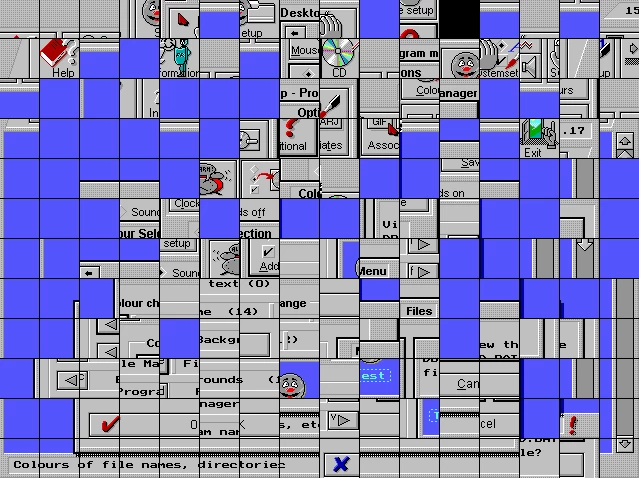
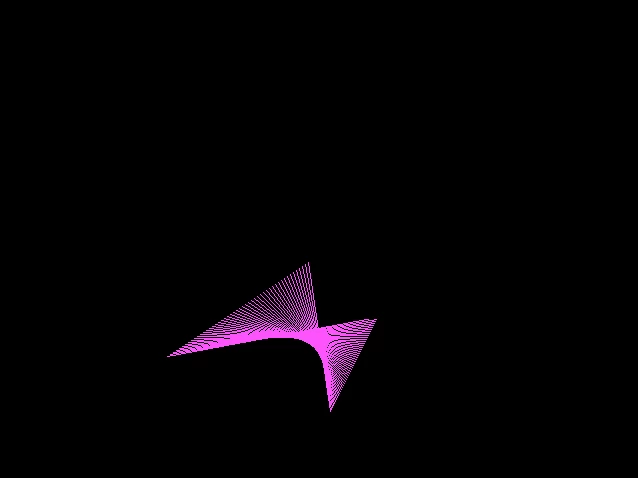
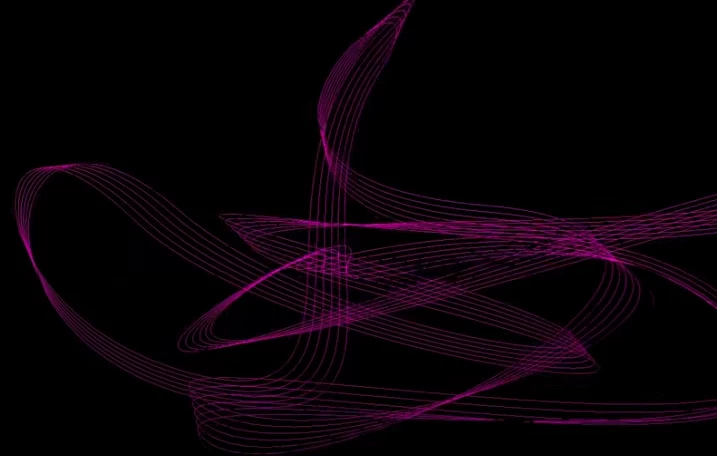


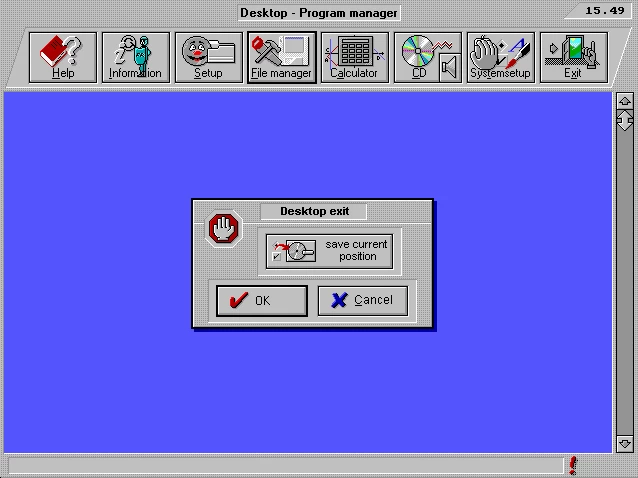
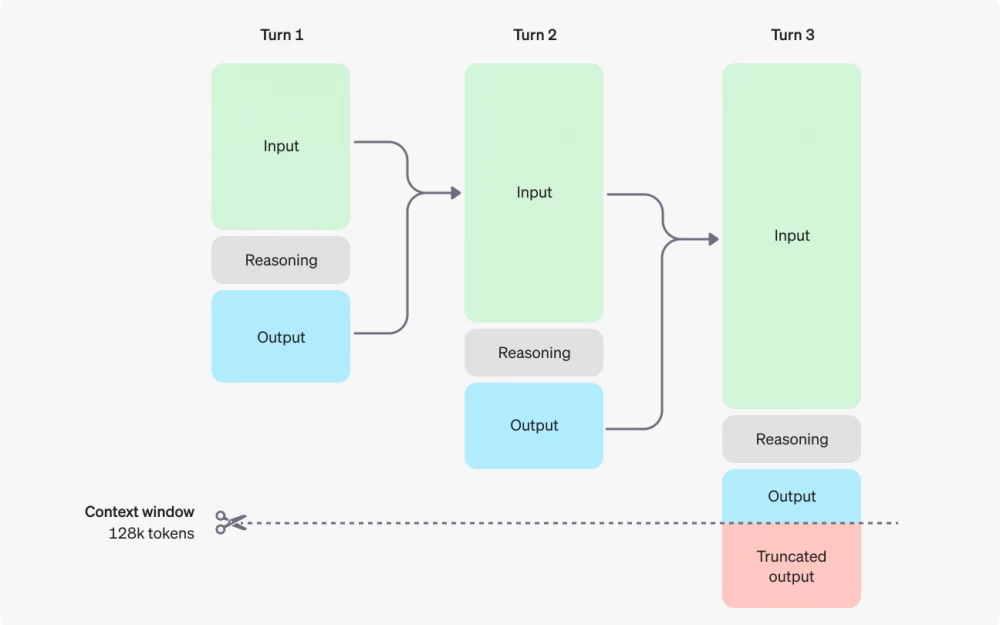

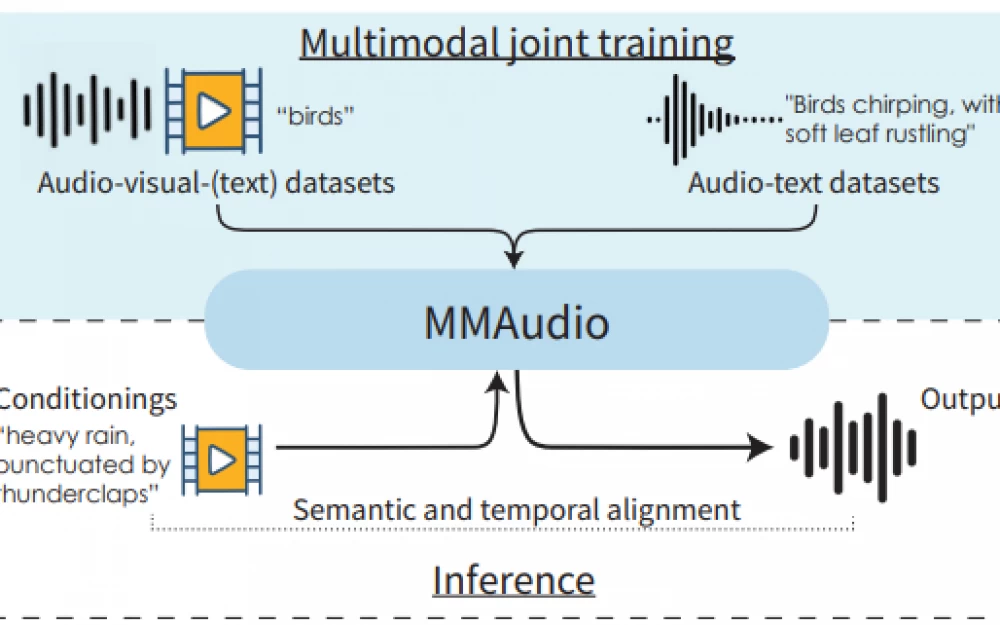


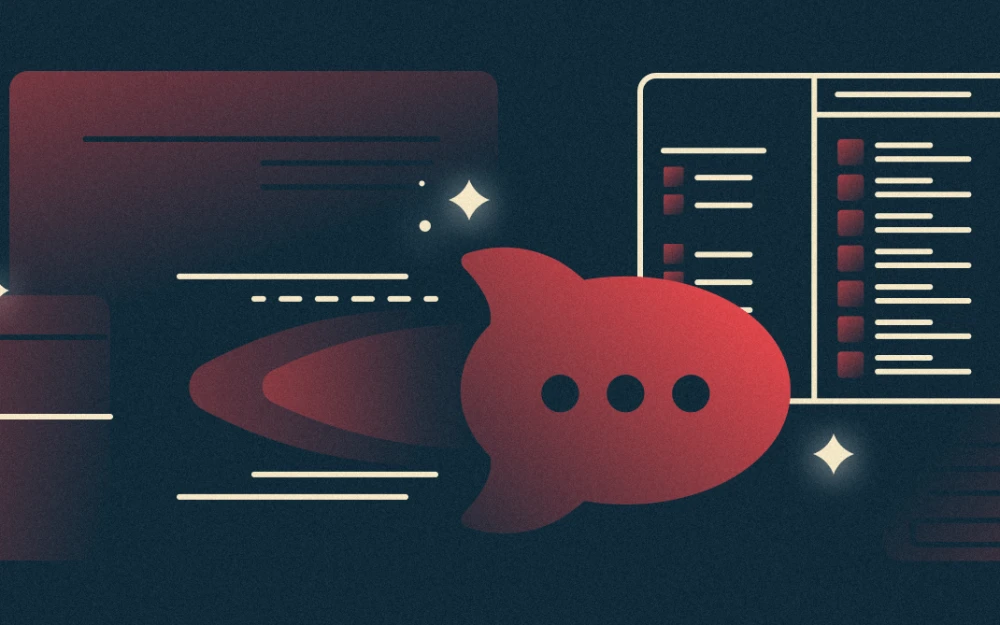
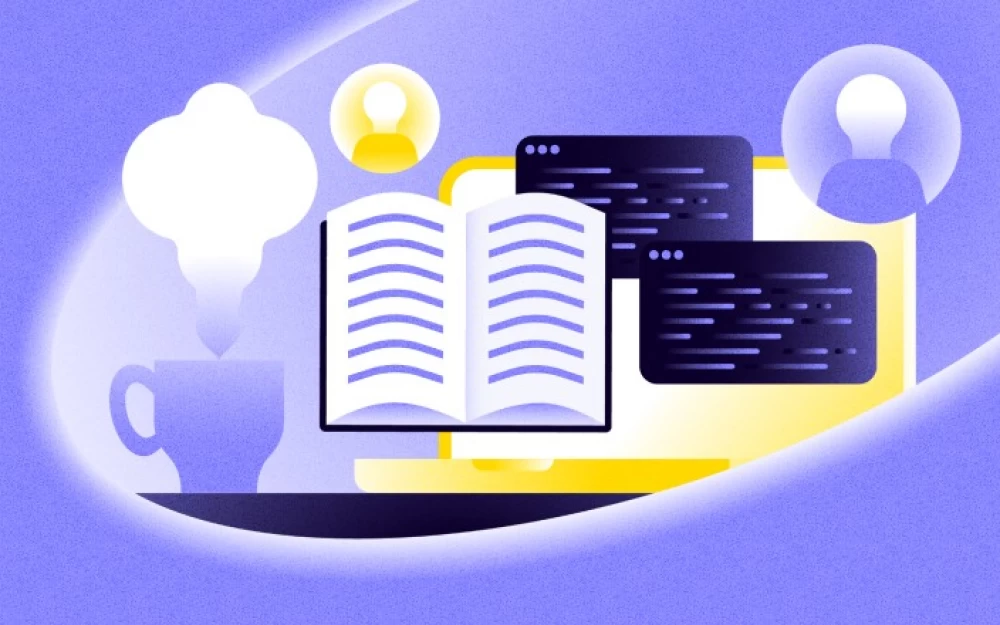

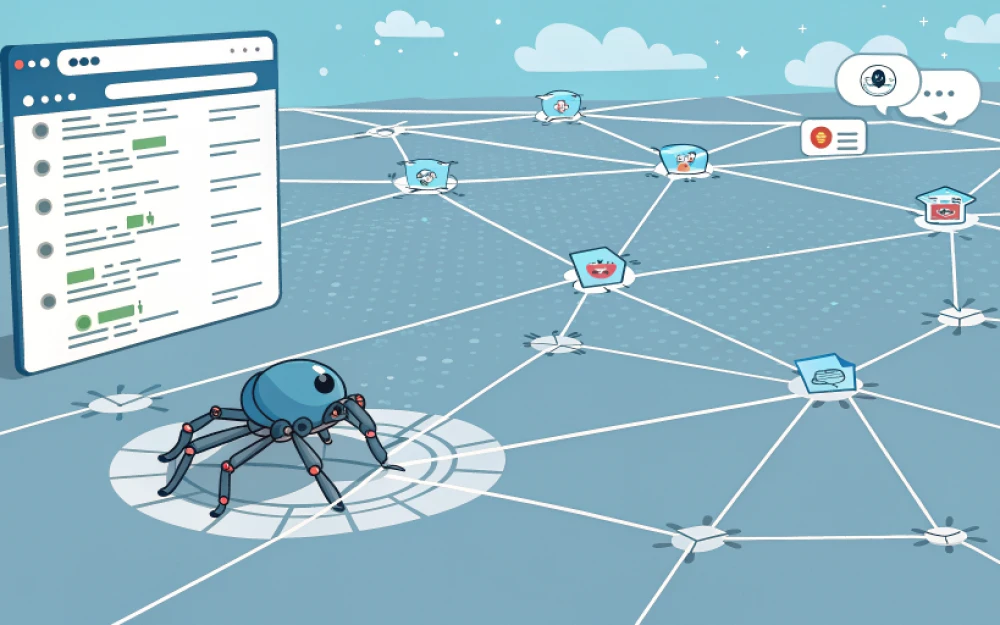
Write comment