- Hardware
- A
How to turn a laptop into a Cheburashka. Review and personal impressions of a system with two additional portable displays
Hello everyone! I am Anton Komarov from MTS Digital. Today I will talk about my personal experience of working on a laptop with three displays at once.
My main computer is a powerful laptop connected to three monitors. Once I bought this laptop cheaply in working condition, but with a broken display. Then I saw that replacing the screen would cost me a pretty penny, and I decided to turn it into a desktop. With laptops, it's simple: you connect external monitors - and voila, everything is ready.
What I did not expect was to quickly get used to three screens. A few months after installing this system, I went on a business trip with a regular laptop. It was hard to work - I missed the additional screens. To avoid suffering next time, I purchased a special system of two portable displays and now I share my experience of working with it.
Portable displays and their characteristics
I use Teamgee S6. There are other similar models - in my opinion, the Chinese produce them all in one factory, or assemble them from the same components. Only the stand format changes, and the characteristics are almost the same at the same price.
There are options for 14- and 15-inch screens. I chose the latter. At home, I have 27-inch displays, so the larger the diagonal, the better.
The system consists of a laptop stand and two monitors. They connect to the stand on the left and right sides of the laptop screen. Moreover, the position can be changed from vertical to horizontal. If desired, the monitors can be installed separately from each other — it all depends on the capabilities of the stand and the preferences of the users. Here is a screenshot from the seller's page. Everything is as it is, nothing is embellished.
Specifications:
screen size: 15.6 inches;
resolution: FHD 1080p, recommended — 1920 × 1080;
type: LCD;
brightness: 300 cd/m2;
connection: USB-C;
viewing angle: 235 degrees;
number of USB ports: three on each monitor;
total weight: 2.39 kg;
price: 399 USD.
Display installation options may vary:
The monitors are light and thin — this was pleasantly surprising. The surface is matte, another plus. The image is clearly visible in bright light (worked for a couple of hours outside during a trip, in the hotel courtyard) and, of course, indoors. The monitors can also be used with game consoles or even a phone with USB-C.
An important point - power is connected through the laptop's USB ports. I tried three different models - no problems with any of them. Unfortunately, the specifications do not mention the power consumption of the displays. As far as can be understood, they consume little, since the power of even a low-power laptop with a 2A adapter was sufficient.
Package contents
The kit includes a carrying bag, several cables (more on them below), protective films, and a stand. Everything is assembled very well, with no play.
Connection
I connected the first monitor to the USB-A port (power) and the HDMI output of the laptop. To my surprise, the image appeared immediately, without any hassle.
But then the problems began. The connection turned out to be not very logical, at least for me. The second screen was supposed to be connected using this cable:
This is an adapter with built-in memory containing driver files for Windows and MacOS. There are no drivers for Linux, but I saw in the comments that Linux users got everything working "out of the box".
The instructions clearly stated: connect the adapter, install the driver, and everything will work. So I did. The image appeared, but it was not the right one:
No matter what I did, no matter which USB port I connected to, nothing changed. The computer stubbornly refused to display the image on the second screen. I spent a couple of days on this. I tested different laptops (I have three, from relatively old to a two-year-old one), tested adapters and cables. Nothing worked. I even bought two additional HDMI to USB-C cables.
But there was still no image on the second display. When I swapped the screens to check their functionality, everything remained the same. Connected via HDMI, it worked, but through the standard adapter, it did not. In the end, I decided to go with one display: it's still better than nothing. And then I accidentally connected a regular USB-C cable to the second USB-C port of the second screen, and... everything worked. Moreover, the instructions did not mention this at all — all examples were given with an adapter, which did not work for me.
I solved the connection problem the day before the trip, which made me very happy. Perhaps someone will find the order of connecting cables to the displays useful. The picture above shows the system connection:
USB-C cable (laptop) to USB-C with DP (right monitor),
HDMI (laptop) to USB-C (left monitor)
USB-A to USB-C (power from the laptop's USB port).
And here is a photo of the displays (the first photo is for the left monitor, the second is for the right one):
Impressions from work
This section is the smallest. There are no complaints at all: after everything was connected, nothing glitched, flickered, or failed, etc. The image did not disappear, and the resolution of the displays was also excellent. Software setup, i.e., assigning monitors 1, 2, and 3, took a couple of minutes.
The matte surface was very pleasing, as neither bright sunlight nor a lamp caused glare.
Working was comfortable — just like I was used to at home, only the displays themselves were smaller than my 27-inch ones. I had to adapt to the laptop keyboard, as I work on a split keyboard at home. But a couple of hours of training — and my fingers remembered what it was like to type on a laptop keyboard.
Most of the reviews I read were from people who were also used to a three-display system and were looking for an alternative for travel. But I can recommend such a system to those who work only with a laptop screen — try three, you might like it. By the way, some manufacturers have tried to launch laptops with built-in three monitors. For example, Razer with its Project Valerie:
But for some reason, it didn't go into production. And if it did appear on sale, it would probably cost as much as a wing from a Boeing. So I spent $399 and got a good working tool for trips. I've already worked with the Teamgee S6 on two business trips, everything is great.
To be fair, similar systems are also available from other Chinese companies. Just search for triple monitor laptop on AliExpress or Amazon — there will be plenty of results. As I mentioned above, I suspect they are made from the same components, only the stands themselves differ.
If you have also worked with such a system, tell us how you like it? Questions, comments on the topic — write, I will try to answer everything.


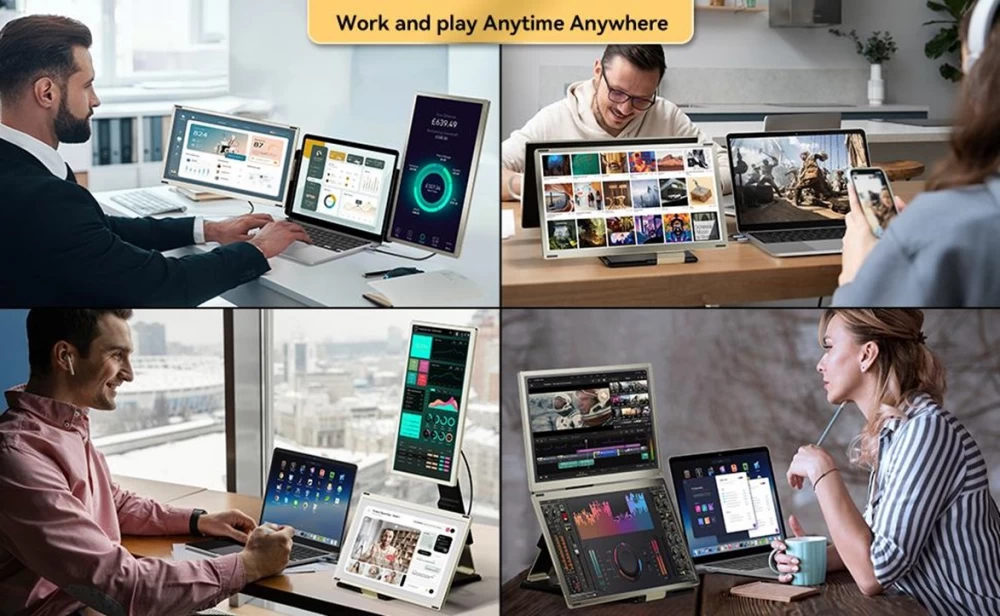
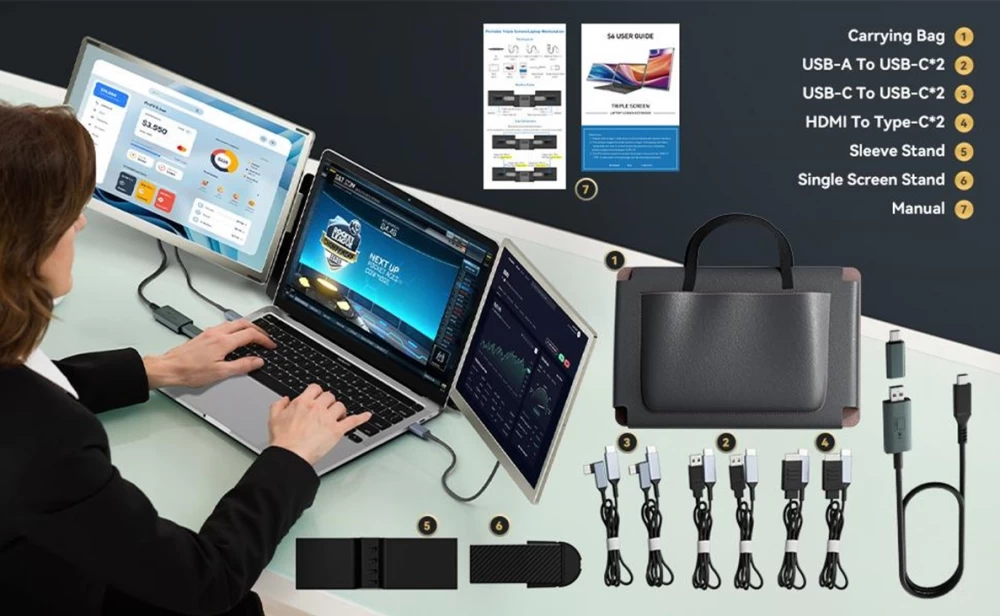

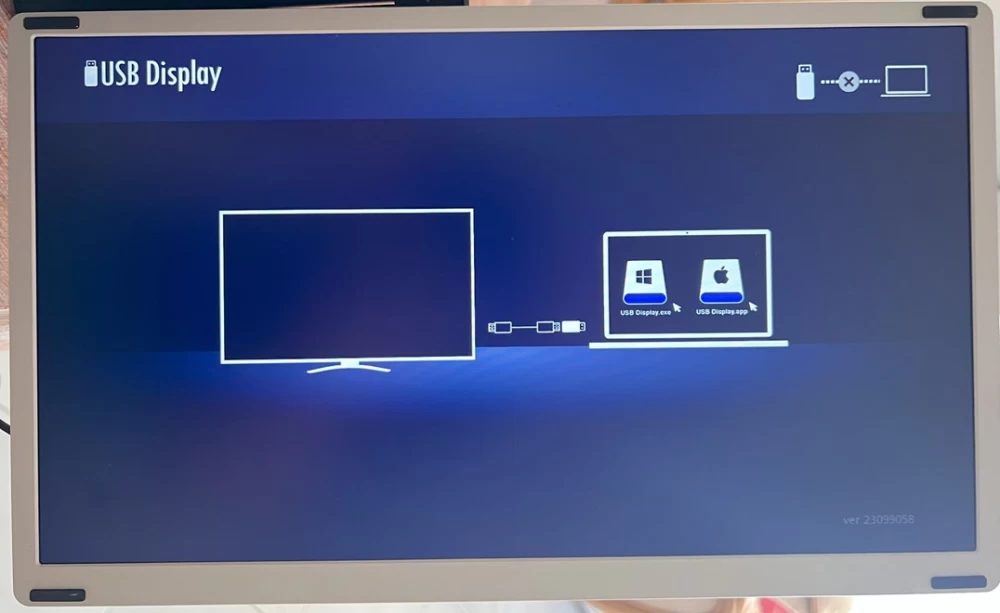





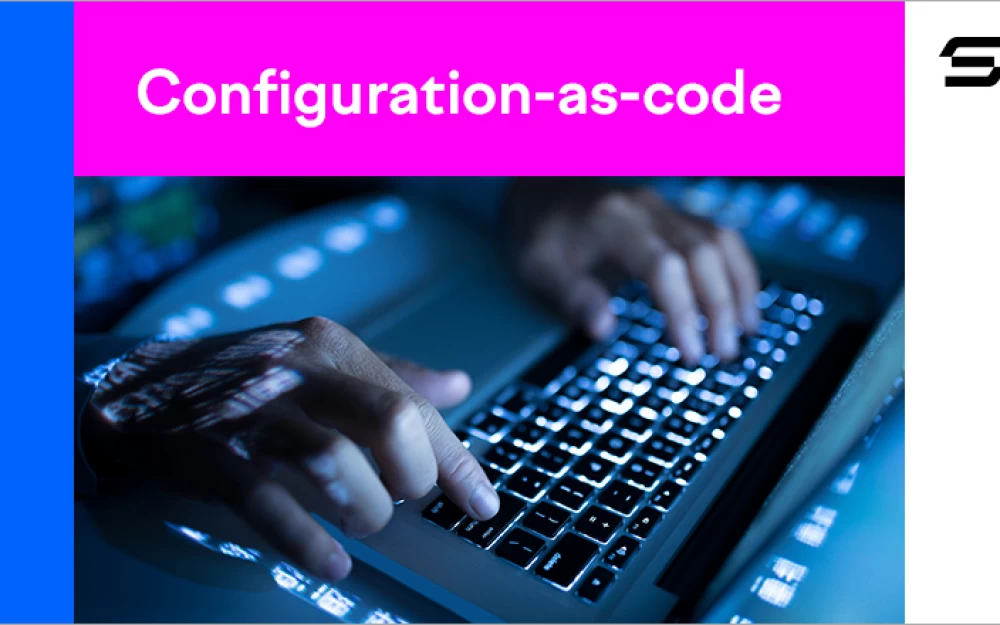



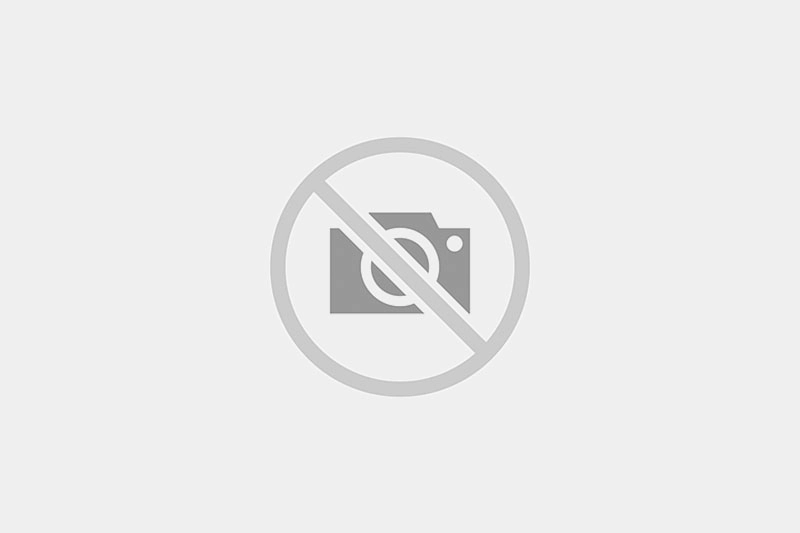

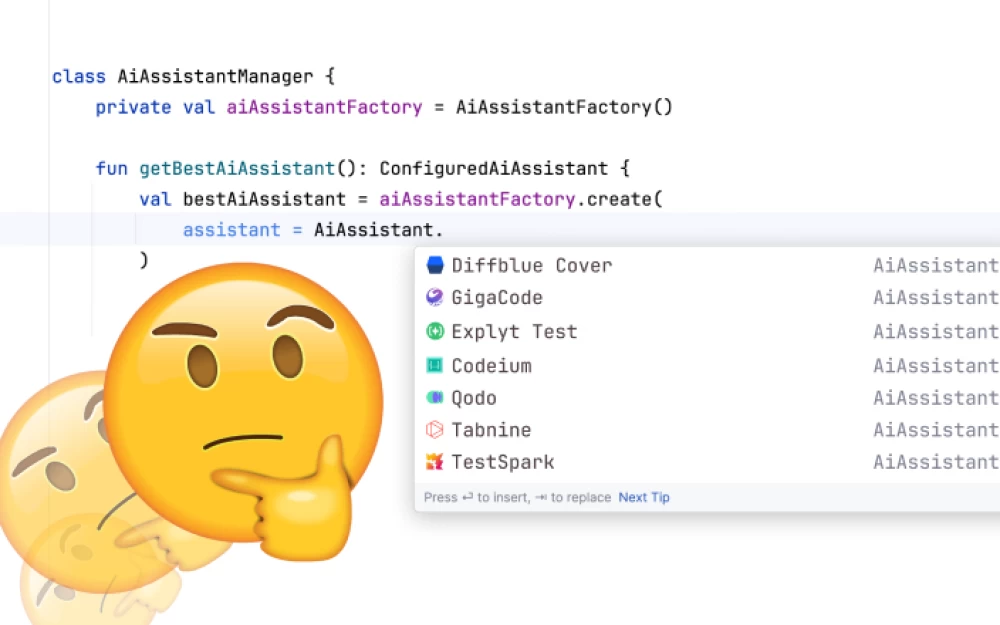


Write comment